All templates come with a menu, however you have the choice to add an additional menu or change the current menu style.
STEP 1:
On your builder, click on the Menu button.
-ts1587399774.jpg?ts=1738513191)
STEP 2:
Select the type of menu of your choice.
-ts1587399813.jpg?ts=1738513191)
-ts1587399847.jpg?ts=1738513191)
STEP 3:
This option adds an additional menu. You will already have a main menu and the one you insert can be an additional one or can replace the top menu. You can choose to delete the top menu and only have a main menu lower down on your website page.
-ts1587399866.jpg?ts=1738513191)
STEP 4:
In order to change your menu and add pages, click on the edit box as per the image below:
-ts1587399893.jpg?ts=1738513191)
STEP 5:
An edit menu item box will appear whereby you can add and edit pages.
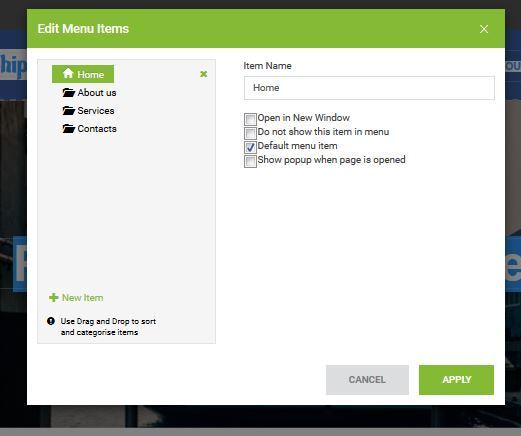
STEP 7:
To edit your main menu, follow the steps above.

STEP 8:
When adding a new page, you can update a name and select one of your other pages to copy to ensure the page looks the same.
-ts1587399975.jpg?ts=1738513191)
-ts1587399960.jpg?ts=1738513191)